To slow down public deployment of large language models (e.g. ChatGPT) – to not cause the likely even more disruption than social networks did to our societies…
Highly recommended for anyone into sci-fi.
But especially recommended for the Latvian folks who love movies, this one has a surprise in store, difficult to explain without spolers, enjoy 🙂
Kārlis Lūsis – brīdinājums
Atstāšu šeit, principa pēc lai citiem būtu kāda informācija ja nu interesējas.
Kārlis Lūsis, saistītie uzņēmumi sniegs.lv un Buberts (ģimenes ēdināšanas uzņēmums).
Uzmanieties no sadarbības ar Kārli Lūsi, manā gadījumā īres līgums kas beidzās ar dzīvokli tādā stāvoklī, kas neatbilst vārdu salikumam “normāls nolietojums” pat ne tuvu, īres līgums lauzts pēc vairākkārtējas izīrējamā dzīvokļa vannasistabas appludināšanas tā ka tek pa apakšējā dzīvokļa sienām (ir video) + nekādas vēlmes par savu sastrādāto norēķināties.
Arī citi incidenti, kā iebraukšana citu mašīnā (ar bojājumiem) un vienkārša braukšana prom ar paskaidrojumu “visur Eiropā tā dara”. Konstanta rēķinu nemaksāšana laikā (ar nokavējumiem līdz 3 mēnešiem), arī “visur Eiropā tā dara”. Cūcības arī Eiropā ir cūcības 🙂
If you stepped into the same issue (cannot transfer ownership as of Workspaces account), no worries. The migration can still happen, and even Google Sheets documents with embedded forms can be migrated.
What you need is to share the file, and then make a copy. In case of Google Sheets document with embedded form, it would create a copy of the embedded form as well.
It is also possible to share a folder, but things get tricky with that. Although you can sometimes move files out of the folder to your own drive, the original owner still remains the owner of the document. So a copy has to be created to become owner.
One of the nice home improvements I always wanted to have was a smart doorbell. While looking at the options, I realized that choices I could accept were quite limited.
- ideally poe powered solution – not feasible as of having to lay a cable to the front of the door while not doing substantial repairs in the area (plan for future)
- something with batteries and wifi – not ideal of having to change the batteries from time to time and adding more bulk
- solution using existing power line of the chime and cloud storage – don’t like cloud storage / associated subscriptions too much
- using existing power line of the chime and UniFi Protect stack – the downside is UniFi hardware needed, the upside is their hardware is pretty awesome, would fill my rackmount and no subscription fees
There are multiple options for how to get into UniFi Protect, I decided to go with UniFi Dream Machine Pro to get a router with many security features. Basically means putting the ISP router in bridge mode and letting the UniFi router do the network routing + surveillance management (UniFi Protect part). A clear downside is poor support for 10Gbps networking, there are very few 10Gbps ports on the router / switches. Also the software is not ideal to say the least. But feature wise, it is pretty awesome.
Now for the installation of G4 Doorbell with a chime in Europe.
First thing to mention is that the product was not available in the UniFi store of Europe (sold out), had to order from the US to get it anytime soon.
Second thing would be that the chime (the box that actually makes the sound) has to be compatible with the power requirements of the G4 Doorbell – also preferably non-digital unless listed as compatible, and mine is not digital nor listed as compatible 🙂 . The specified power requirements are 16V to 24V of AC power, 20VA – although it also does state to consume most 12VA.
Fortunately, my existing chime probably from the 1970s (Friedlan 107 aka Honeywell D107) fits the spec by supporting 8V-16V AC power and wires are thick enough though not in the best shape – refreshed their isolation with some heat-shrinking tubes. Funny enough I discovered the chime was installed in some unsupported mode with batteries + transformer, probably batteries just closing the loop at this stage (more than 12 years of our use). After removing the batteries and wiring for transformer only, the chime still working, concluded it should work out.
Reading stuff found about G4 Doorbell in Europe, found many claims and some video evidence by Linus Media Group that the transformer supplied by G4 Doorbell in Europe package – 20VA, would not be enough for the doorbell + chime, 16V and 30VA are advised. This should be taken with a grain of salt seeing that the spec says 20VA and 12VA max usage, probably with a reserve of 8VA for the chime. However since I ordered from the US and my existing transformer was only supplying 12V, a new transformer was necessary anyway for me.
The following 2 articles explain possible setups for the G4 Doorbell in Europe:
https://lazyadmin.nl/home-network/unifi-protect-g4-doorbell-review/
- was not applicable in my case it implies being able to connect wires between transformer and chime, which I could not do
https://blog.idave.it/2020-12-28-a-european-solution-for-the-unifi-g4-doorbell/
- soldering needed, did not want to go there
So what I did is find a transformer (really not easy in Europe) that fulfills the claimed need for 30VA to be sure it would work, from Estonia of all places. So the setup is – transformer in basement, 220V connected, 16.5V 30VA out to 2 wires.
One of the wires goes directly to the doorbell.
The other one goes to the chime, where it is connected to a wire leaving the chime and then connected to the doorbell.
And the setup is working nicely, recommended 🙂
150 labākās fantastikas grāmatas
Jau ilgu laiku meklēju kādu zinātniskās fantastikas grāmatu ko biju izlasījis bērnībā kaut kad, atcerējos tikai ka tur bija runa par zvaigžņu dzēšanu, sarkanām asinīm, domu lasīšanu. Bet parastajos angliskajos avotos nekādi nevarēju atrast sev par lielu pārsteigumu. Tad ienāca prātā ka kādreiz lasīju tikai latviski, pameklēju un atradu šo 150 labāko fantastikas grāmatu sarakstu kurā bija arī man interesējošā grāmata. Pieglabāju tāpēc ka oriģinālā lapa laikam pazudusi.
Grāmatas pārlasīšana gan bija vilšanās 🙂 laikam jau priekšstati par literatūŗu un citām lietām laika gaida mainās, tomēr kļūstam par snobiem ar laiku.
Sapratu arī kāpēc angliski nevarēju atrast – izskatās no franču valodas angliski kaut kādu iemeslu dēļ nav tulkota https://fr.wikipedia.org/wiki/Ceux_de_nulle_part
It has been quite some time since I started using Synology as my NAS (thanks JeromeH for the suggestion!) – it has been great its software is one of a kind. Recently I experienced a problem – although the remote access using ssh tunneling / VPN is very safe, it is not very user friendly, especially for connecting from a non-rooted Android Synology apps.
Eventually I decided to give a go of just exposing the Synology NAS ports to the web making the connection as secure as possible in process.
- tried Synology QuickConnect – but dropped it pretty quickly a) awfully slow 2) everything is proxied over Synology servers, explains the slowness and cannot call it very secure neither
- DDNS with port forwarding of HTTPS ports and default (self signed) SSL certificate (443 for PhotoStation and 5001 for the rest of DSM) – very slow, very unstable, I read about the possible reasons why and understood that getting an SSL certificate for the DDNS would probably resolve the issue as apparently lot of time is spent just negotiating exceptions around the self-signed certificate etc.
- DDNS with port forwarding and SSL certificate, this setup was a wee more complex and expensive, but the result is really usable compared to 1 and 2:
- had to get a SSL supporting DDNS provider, went with noip.com since it is well supported on DDNS supporting routers and since I was already using it with the free account that has to be confirmed every month which is a bit irritating anyway 🙂
- bought a domain for this purpose (any domain provider will do), set it to be managed by noip.com DNS servers
- bought a managed DNS service for my domain from noip.com, set up the subdomains including the one to be used for Synology remote access
- set up DDNS ip address renewal to the new subdomains, check that it works
- bought a RapidSSL from noip.com for the subdomain to be used for Synology remote access – there is a procedure to confirm the SSL certificate, easiest if you already point your MX records to a mailserver and can control forwarding of wildcard e-mails arriving as part of the process is to receive an email sent to the subdomain admin user
- make sure to use the intended ports in DSM – 5001 for https (Control Panel -> Network -> DSM settings) and 443 for PhotoStation (default) – they can be forwarded by the router to different external ports
- note – the PhotoStation is a special beast not really integrated well with DSM, it seems it ignores port settings pretty much so just assume it runs on port 443, use that with forwarding for most reliable connection
- enter the hostname and external DSM https port in Control Panel -> External Access -> Advanced section of the DSM
- import the SSL certificate associated with the hostname in Control Panel -> Security -> Certificate
I have set with every installation of Windows 10 with my profile a slideshow to change picture from a folder every X minutes. However recently I noticed that this resets from time to time and goes to one picture / slideshow over only some of the pictures that Windows has decided to keep in it’s cloud cache.
Thinking it should be easy I looked around for solutions but found out it is not that trivial (doh it is after all Microsoft 🙂 ). Finally seem to have something workable in Powershell below which you can add to startup (%userprofile%\AppData\Roaming\Microsoft\Windows\Start Menu\Programs\Startup) e.g. by using a batch file that runs the poweshell script:
@rem save as a *.cmd file (add shortcut to it in startup)
@echo off
powershell .\set-slideshow.ps1# to use this, need to create a good slideshow setup from a folder then copy the files from $dest to $source
$source = "$env:userprofile\Install\MySoft\pws\slideshow"
$dest = "$env:appdata\Microsoft\Windows\Themes"
$id = get-random
$code = @"
using System;
using System.Runtime.InteropServices;
using Microsoft.Win32;
using System.Threading;
namespace Wallpaper {
public class Setter$id {
public const int SetDesktopWallpaper = 20;
public const int UpdateIniFile = 0x01;
public const int SendWinIniChange = 0x02;
[DllImport("user32.dll", SetLastError = true, CharSet = CharSet.Auto)]
private static extern int SystemParametersInfo (int uAction, int uParam, string lpvPara, int fuWinIni);
public static void SetWallpaper (string path) {
SystemParametersInfo(SetDesktopWallpaper, 0, path, UpdateIniFile | SendWinIniChange);
}
public static void SetSlideshow (string path) {
RegistryKey keyz = Registry.CurrentUser.OpenSubKey("Control Panel\\Personalization\\Desktop Slideshow", true);
//enable shuffle
keyz.SetValue(@"LastTickHigh", 0);
keyz.SetValue(@"LastTickLow", 0);
//set to 10 minutes shuffle slideshow
keyz.SetValue(@"Interval", 600000);
keyz.SetValue(@"Shuffle", 1);
keyz.Close();
keyz = Registry.CurrentUser.OpenSubKey("Control Panel\\Desktop", true);
//"Fit" style
keyz.SetValue(@"WallpaperStyle", "10");
keyz.SetValue(@"TileWallpaper", "0");
keyz.Close();
SystemParametersInfo(SetDesktopWallpaper, 0, path, UpdateIniFile | SendWinIniChange);
//Thread.Sleep(20000);
}
}
}
"@
Copy-item -Path "$source\*" -Destination $dest -Force
# don't know how and why but setting it to empty string makes shuffle working (nonexist.jpg attempt does not although it does set to a color background)
#[Wallpaper.Setter]::SetWallpaper("c:\nonexist.jpg")
Add-Type -TypeDefinition $code -Language CSharp
Invoke-Expression "[Wallpaper.Setter$id]::SetWallpaper('')"
Invoke-Expression "[Wallpaper.Setter$id]::SetSlideshow('$dest\TranscodedWallpaper')"
#Stop-process -name explorerIn 2014 I apparently wrote on what would be a nice sound track for my funeral ceremony. Well, with my German-like liking and tolerance for surprises, the best option is still the one I really noticed in Watchmen, Sound of Silence by the apparently otherwise incompatible Simon & Garfunkel
Though to add one more I heard in Legion and Westworld tv series 🙂
Or the coolest revelation in terms of lyrics (bit dramatic though for my taste)
Another slow solution
Saw this small problem on YouTube, as usual got to the solution but took time + it was not very straight forward like in the video scroll below for it 🙂
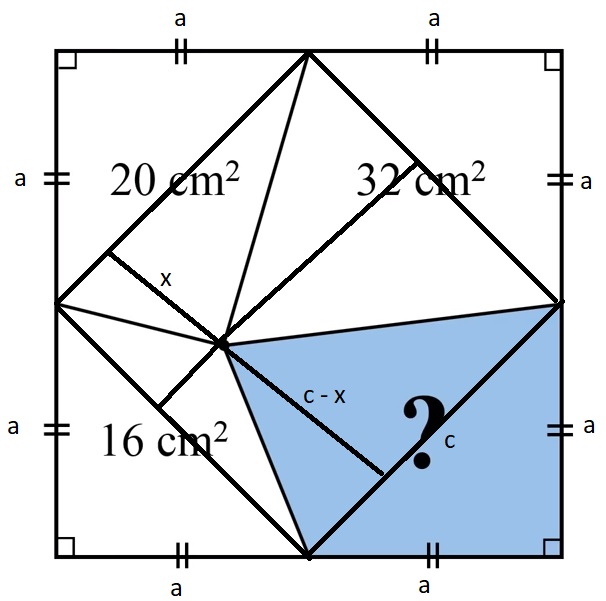
big total square area = (2a)^2 = 4a^2
corner triangles hipotenuse Pythagorean theorem c^2 = a^2 + a^2 -> c=sqrt(2)a
one corner triangle area = big total square / 8 -> a^2 / 2
20 cm^2 = two triangles area = (a^2 / 2) + (x * sqrt(2)a) / 2
-> a^2 + x * sqrt(2)a – 40 = 0 (1)
blue area n
n = big square area minus 20 minus 32 minus 16
n = 4a^2 – 68
n also two triangles area = (a^2 / 2) + (((sqrt(2)a – x) * sqrt(2)a) / 2
->
2n = 8a^2 – 136 = a^2 + ((sqrt(2)a – x) * sqrt(2)a
7a^2 – 2a^2 + x * sqrt(2)a – 136 = 0
5a^2 + x * sqrt(2)a – 136 = 0 (2)
combining (1) and (2)
5a^2 + x * sqrt(2)a – 136 = a^2 + x * sqrt(2)a – 40
4a^2 = 96
n = 4a^2 – 68
n = 28